ACCELERATED BACHELOR'S TO MASTER'S DEGREE PROGRAM ENROLLMENT REQUEST
This form allows undergraduate students (while working on their Bachelor's degree) to request a change of major to an accelerated program that leads to a graduate program. The form will route to the Graduate Coordinator once a decision is provided by the Accelerated Chairperson. Students admitted to an accelerated program are provisionally accepted into the corresponding master's program and can continue directly into the graduate program following conferral of the undergraduate degree, conditional on satisfactory performance in prior courses.
To access the form, open the email notification you received. Navigate to onbase.wcupa.edu using Firefox or Google Chrome.
- Once in OnBase, click on the menu icon in the upper left corner of the screen.
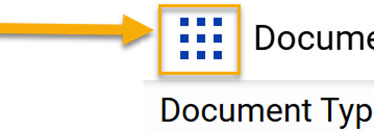
- Then click on Open Workflow to access the review queues. Note: Workflow will open in another browser, so make sure you have disabled your pop-up
blocker.
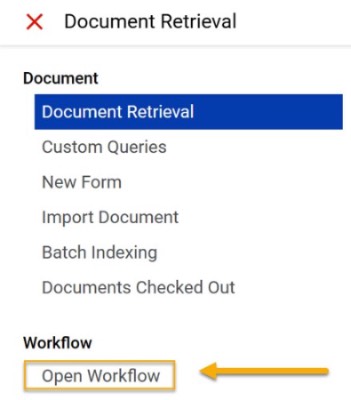
- Next, you’ll click on the carrot to expand the REG5 Student Academic Form Review.
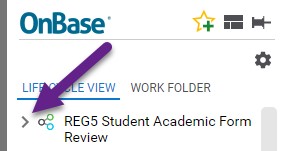
- Once it expands, may see multiple review queues, but you’ll have access to the queues
that pertain to you. The number in the parenthesis will show you how many requests
are in your queue. Click on the REG5 Graduate Coordinator Review to open the list
of requests in your queue.
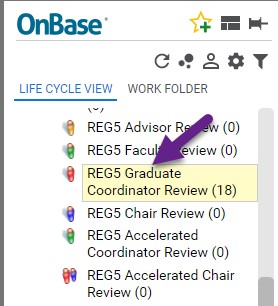
- Click on any line with the REG – Accelerated Program Enroll Request that you would
like to review.

- Once the form is opened, it will display in the bottom portion of the screen.
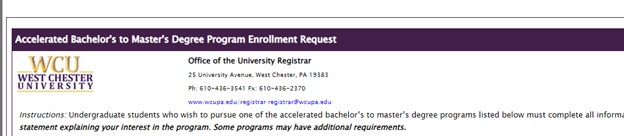
- The student information will be listed first.

- The students will also have had the ability to upload the required Goal Statement.
You can access this Goal Statement by clicking on the document in the Attach Goal
Statement section.

- Once you have indicated your decision, please click SAVE at the bottom of your screen.

- The document will now route to the Graduate Dean.
