Monitoring and Updating Cases in Navigate
Overview
As part of the Success Coaching care unit, faculty now have access to case details for:
- Academic/Attendance Alerts
- Study Skills/Time Management Coaching
This guide outlines how to monitor cases in real-time, enter case notes, and follow best practices for updating case records.
Monitoring Cases in Real-Time
- Log into Navigate and click on the Cases icon on the left Navigation.
- Use filters to refine your view:
- Status = Open
- Opened by = Scroll to your name.
- A list of students for whom you raised concerns/referrals will appear.
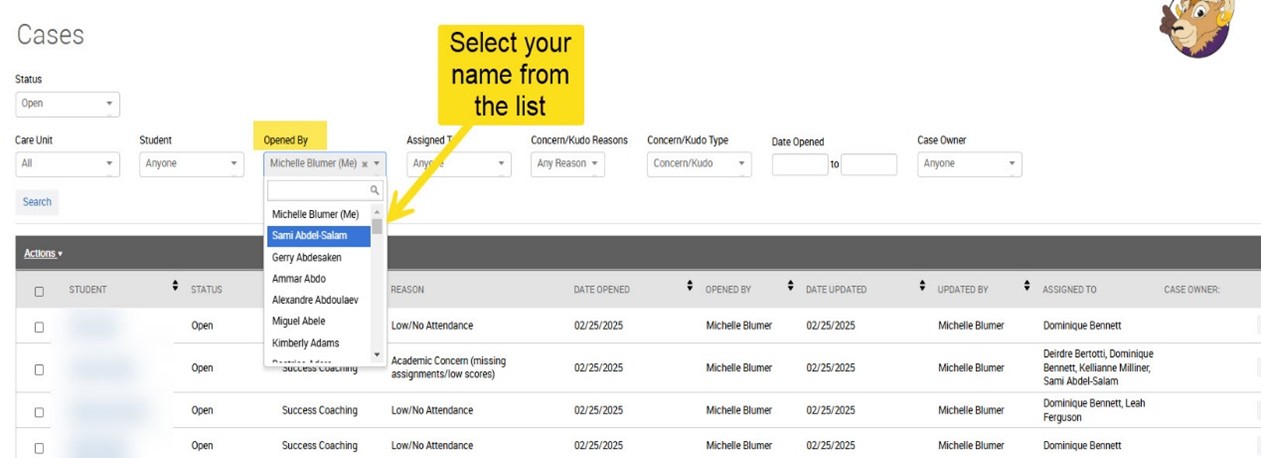
Click on Manage Case at the end of the row to view details, including any notes or previous updates.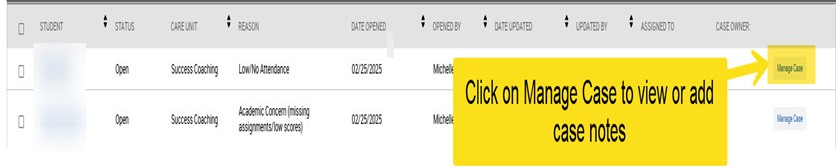
Reviewing and Adding Case Notes
- Case notes will appear in the Manage Case dialogue box.
- Review existing notes to track outreach efforts and student responses.
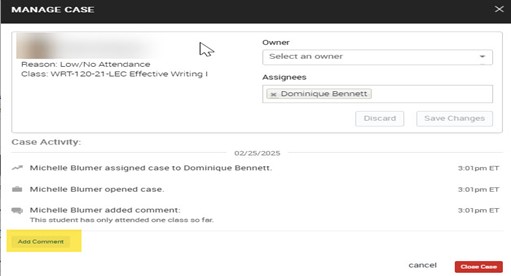
Adding Additional Case Notes
- On the Manage Case dialogue box.
- Enter your new comment in the Comment Box.
- Click Add Comment. Your comments will now be part of the case record.
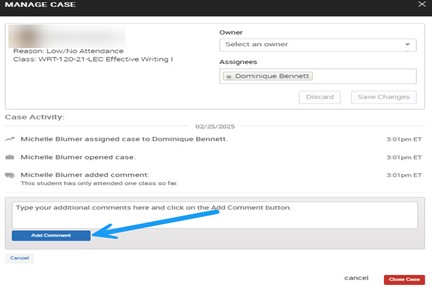
Best Practices for Entering Case Notes
Faculty should add case notes only in the following situations:
✓ The student has resolved the issue.
- Example: A student initially reported for low attendance has re-engaged in class.
✓ New relevant details are available.
- Example: The student reached out for support, provided an update, or their circumstances have changed.
⚠ Avoid excessive updates. Case notes should focus on key developments rather than routine check-ins.
