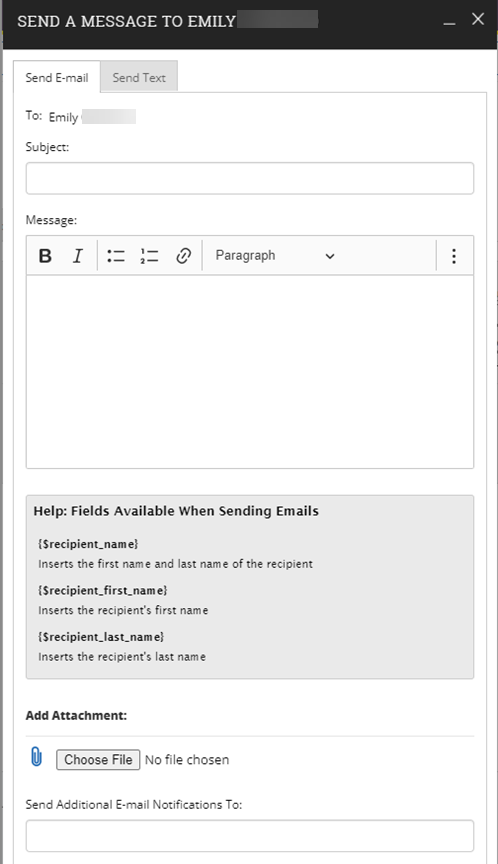Sending Students an Email via Navigate
From Navigate, Instructional Faculty, Staff, and Advisors can send email messages to students.
Navigation: Quick Search Bar>student name/id>task box (message student)
There are several advantages to emailing students via Navigate instead of outlook:
- Navigate emails are saved to the student profile, allowing you to see a summary of all communications.
- Students see the emails in both their outlook as well as via the Navigate.
- If students have push notifications enabled via the Navigate app, they will receive an alert regarding the email.
- Others in your care unit will also be able to see the communication.
How it works
- When students receive the email, it looks like it is coming from the senders WCU email (will come from your @wcupa.edu email address)
- When students reply to the email it goes to the sender’s outlook inbox, so senders don’t need to monitor multiple inboxes.
How to send emails
- Navigate to the student’s profile. You can do this by utilizing the quick search bar on the top and enter the student’s name or ID.
- Go to the “I want to…” box on the right-hand side, and click on “Message Student”
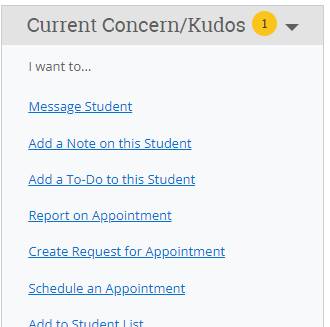
-
In the Send E-mail tab, you can write the email subject, message text, attach documents, and copy other individuals.