 Responding to Hand Raise Alert in Navigate
Responding to Hand Raise Alert in Navigate
This guide provides step-by-step instructions for student support staff on how to respond to Hand Raise alerts submitted by students through Navigate.
Hand Raise Types Covered in This Guide:
- “I want to explore a new major”
Step 1: Log in to Navigate
Visit wcupa.navigate.eab.com and sign in using your WCU staff credentials.
Step 2: Go to the “Cases” Page
Choose the cases icon from the left Navigation to review incoming Hand Raise alerts.
Step 3: Filter or Search for Hand Raise Reasons
To quickly locate relevant alerts:
- In the “Cases” view, scroll down to Concerns or Kudos Type and select “Hand Raise”
- Under Assigned To, select your name or another staff member
- Under Concern/Kudo Reason, choose the applicable Hand Raise topic
- Click Search to generate a filtered student list
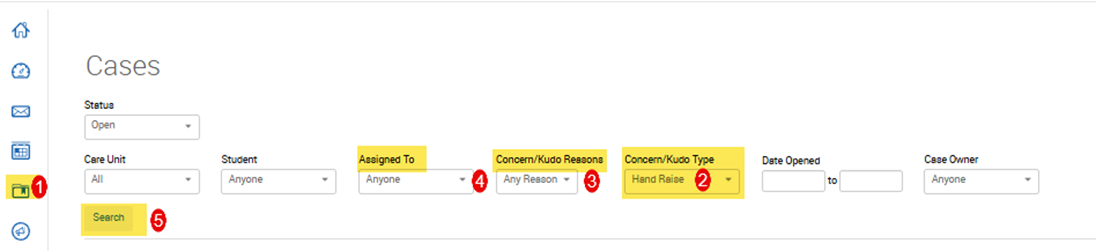
Step 4: Review the Student’s Alert Details
Click on a student’s name to:
- View any comments they submitted
- Check their recent notes, appointments, and academic progress
Step 5: Case Management-What to Do
If the reason is: “I want to explore a new major”
- Follow your department’s referral process
- Document any advising conversations or referrals using the Add Note feature
Step 6: Close the Loop
- Use “Add Note” to summarize your interaction or action taken
- Mark the case “Issue Resolved” once complete
This keeps all relevant staff in the loop and ensures transparency.
Optional: Follow-Up
Based on your office’s procedures, consider:
- Sending a check-in message
- Creating a follow-up appointment
- Refer the student to additional resources
